Add a note
Notes are used to display comments. When linked to a report template, they will display comments entered in notes in projects against which the report is run. You can add five comment fields to a template. To add a note:
- In a report template, click on
on the Palantir tab on the ribbon. The Link report template variables window will be displayed. Instructions below describe the process for a report template. In a project template, click on
to open the Link Input Variables window and follow the same steps.
- In the Settings section, expand Others and select the Notes option. The Notes section contains the Comments field with the list of available notes, and a text field containing the cell name in Excel.
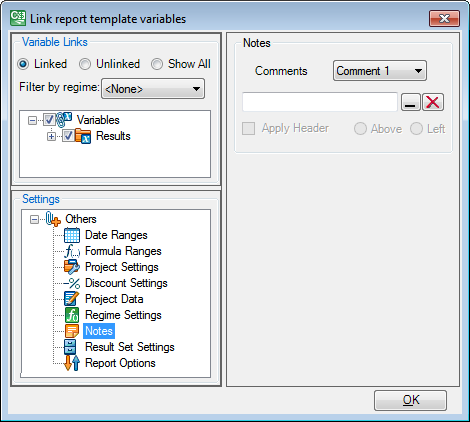
- Click on
next to the text field. The Link report template variables window will be collapsed and the template will be displayed.
- In Excel, select the cell where you want to place the note. The cell name will appear in the collapsed window as shown below.
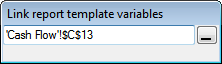
- Click on
in the collapsed window. The window will be expanded and the selected cell's name will appear in the text field.
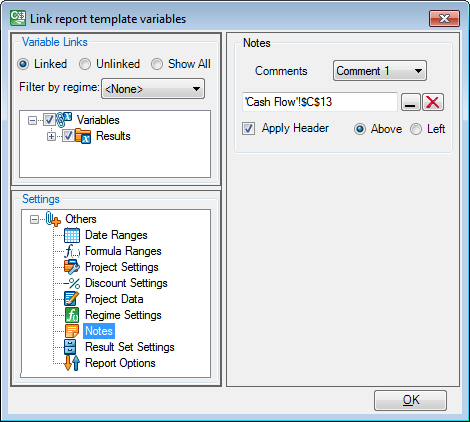
- Check the Apply Header box to add a header to the note cell. You can change the position of the header by selecting the Above or Left option.
- Click OK to save the link and close the Link report template variables window.
- The comment field will appear in the template. It consists of one cell containing the <VALUE> placeholder. When the report is run, placeholders will be replaced with the actual values.
- Type test values into the template to make sure the note cell is formatted correctly.
To remove a comment field from the template, select the field name from the Comments list and click on 
To link an existing comment field to a different cell, follow the procedure above, but select another cell this time.